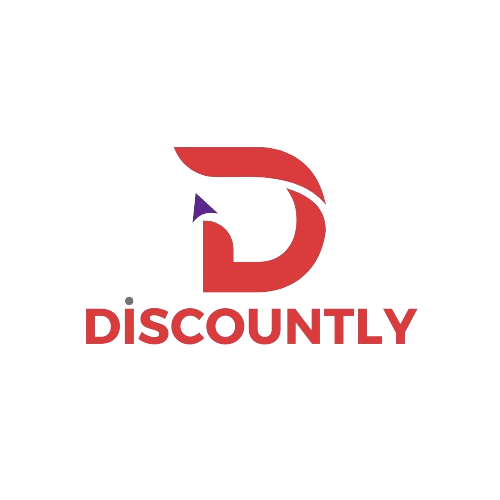Collection: Phone order (Draft order)
Easily create and manage custom orders for phone-in customers, allowing you to finalize and send payment requests directly to them.
Applying a Discountly Discount in Draft Orders
To apply a Discountly discount in a draft order for a phone-in customer, follow these additional steps to ensure the discount is properly applied.
Step 1: Create a Draft Order
In your Shopify Admin, go to Orders > Drafts. Click Create order.
Step 2: Add Products and Customize
Add Products: Search for and add the products the customer wants.
Customize Quantities: Adjust product quantities or add custom products as needed.
Step 3: Trigger Discountly Discounts
Action to Trigger Discount: If using automatic Discountly discounts, ensure any required conditions are met (e.g., product quantities or specific customer tags).
For example, add items in bulk or select products from eligible collections to activate tiered or volume discounts.
Step 4: Apply Discountly Discount
Once conditions are met or a discount is selected, click Apply discount to see the Discountly discount reflected in the draft order.
Step 5: Set Customer Information
Assign a Customer: Click Browse customers to select an existing customer or create a new customer.
Add Shipping Address: Enter the correct shipping details, especially for custom shipping rates.
Step 6: Set Payment Terms and Send Invoice
Choose Payment Terms: Decide on payment terms, such as Payment due on receipt or a specific payment date.
Send Payment Request: Click Send invoice. This sends a payment link with the applied Discountly discount directly to the customer.
Step 7: Finalize and Complete the Order
Mark as Paid (if applicable): If you process payment separately, mark the draft order as paid.
Fulfill the Order: Go to Orders, select the draft order, and click Fulfill.
Step 8: Track and Manage Draft Orders
In Orders > Drafts, view and manage all draft orders with applied discounts. Here, you can edit orders, resend invoices, or track fulfillment.